Position Request Form
Please watch this short video for an overview of Position budget entry.
Selecting a form or assignment card will allow you to open the entry screen for an IPU.
If you selected from an assignment, you will need to select your IPU. For most Agency users, this will be filled in from the workflow form.
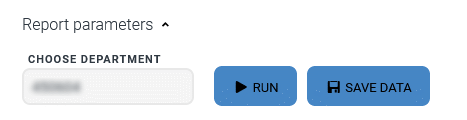
Important Note: Always use the Run button to refresh your data.
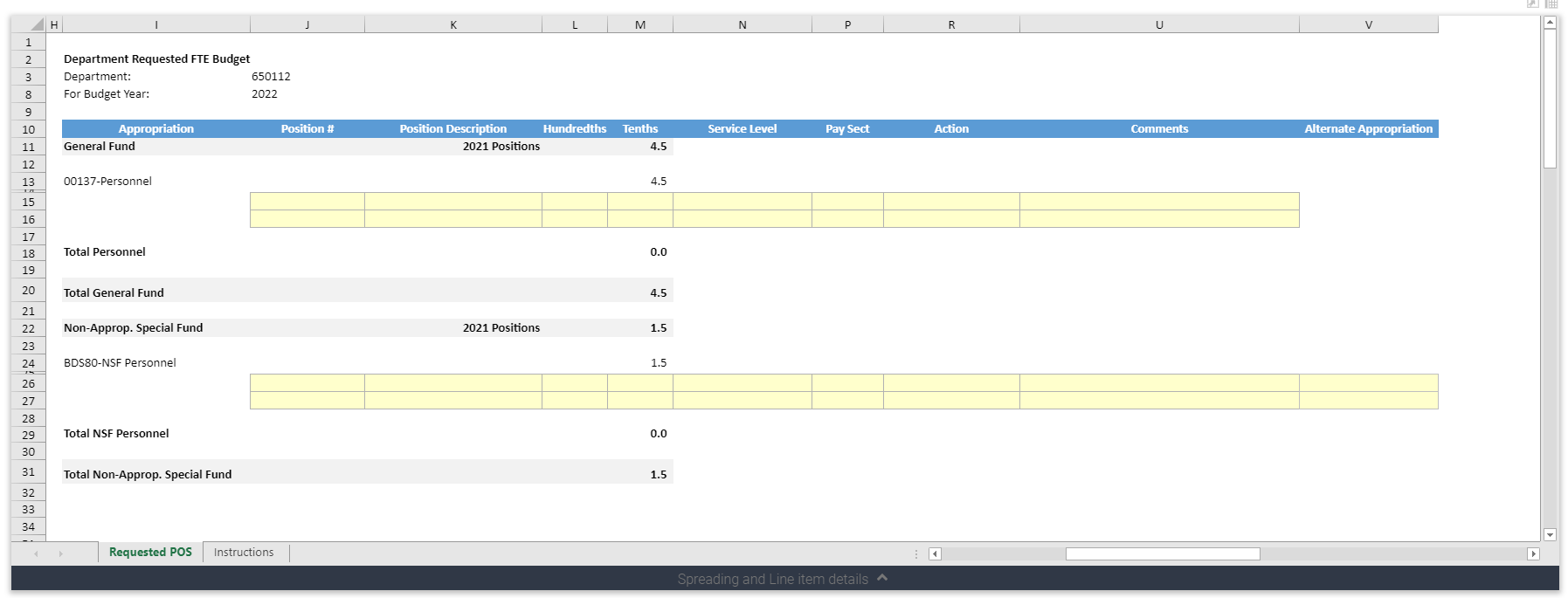
The Position Budget form is used for input of position changes.
Entry Fields:
- Budget Position Number – identifies the position with requested changes. For new position requests, TBD should be entered in the budget position number field. Please use formal eight digit BP# (e.g., 00001234).
- Budget Position Description – Short position description
- Hundredths – indicate percentage of position. FTEs paid from one funding source should be entered as 1.00; casual/seasonal positions should have a 0.00 entry; and split funded positions should be referenced as paid in each appropriation (e.g., 0.50 ASF, 0.50 NSF).
- Tenths – indicate percentage of position. FTEs paid from one funding source should be entered as 1.0; casual/seasonal positions should have a 0.0 entry; and split funded positions should be referenced as paid in each appropriation (e.g., 0.5 ASF, 0.5 NSF). You MUST round as necessary for tenths field. DO NOT enter values beyond the tenths decimal position.
- Service Level – references the service level of the position modification, such as Structural Changes or Enhancement.
- Pay Section – identifies the PHRST pay section from which the position will be paid. Pay sections can be found in PHRST.
- Action – indicates the action of the position change, such as new, switch fund or deletion.
- Comments – must be entered to explain request (e.g., Reallocate to IPU and Reallocate from IPU).
- Alternate Appropriation - For NSF funds (BDS80) you may enter the true 4XXXX appropriation number for reporting to PHRST.
Note - Service Level, Pay Section, and Action are drop-down menus. You should select from the list. Do NOT copy/paste or type the values.
When you have completed your work, remember to click the save button to write all changes to the database.