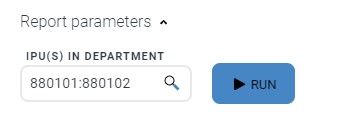Selecting proper IPU Ranges for Workflow and Reports
When creating workflow assignments or running deparment-wide reports, it is important that you be able to select a correct range of 6-digit IPUs.
You will be presented with a dialog box to select 6-digit IPUs. Depending on your security, you could have access to dozens of IPUs. You can shorten the list using the "Contains" selector. However, "Contains" can sometimes give you unexpected results. For example, if you are a budget analyst with access to multiple departments and wish to select all IPUs for Department 11, contains could bring back other departments that have two "1" digits, like 600110.
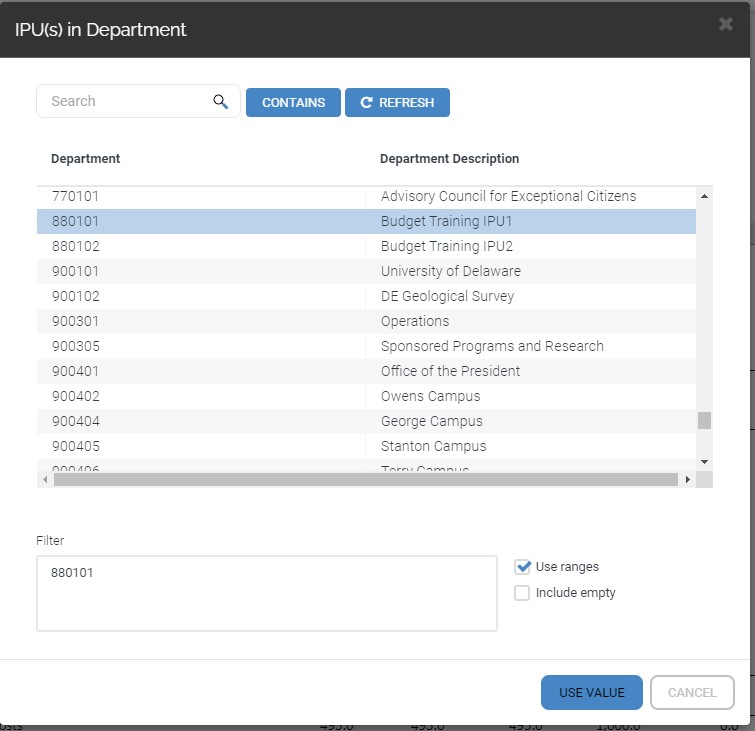
It is better to select ranges using the "Begins With" option.
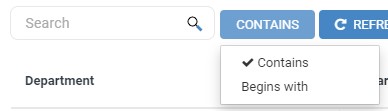
If "Begins With" is selected and users supply the numbers, 88, the results will only bring back IPUs in the ficticious department 88.
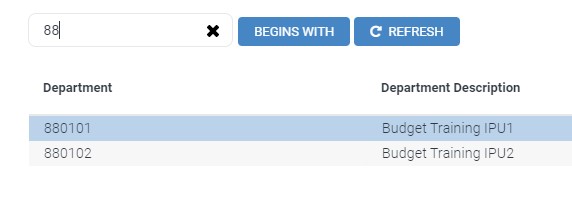
Once you have filtered the list to a range of IPUs, you will need to select several or all of the results. Solver uses standard Windows selction rules. Click one record and press CTRL-A to select all the records. You can also hold the shift key down and use the arrow keys or mouse to select a range. The CTRL key will allow you to select or deselect a single record.
When you have selected a range of records, the list will appear in the "Filter" box. If the list is correct you may click the "Use Value" button to close the selction dialog.
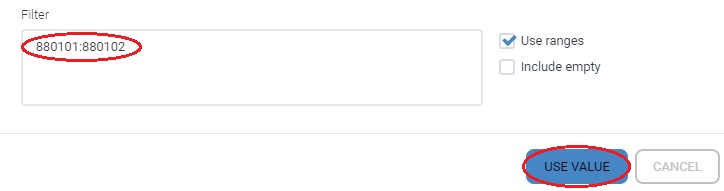
When the dialog box closes, the selection shoud appear in the parameter box. You should now be able to run the report or create the workflow assignment.