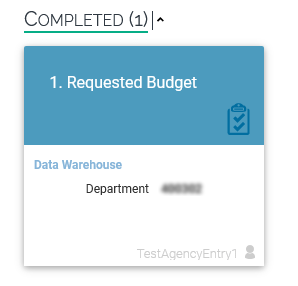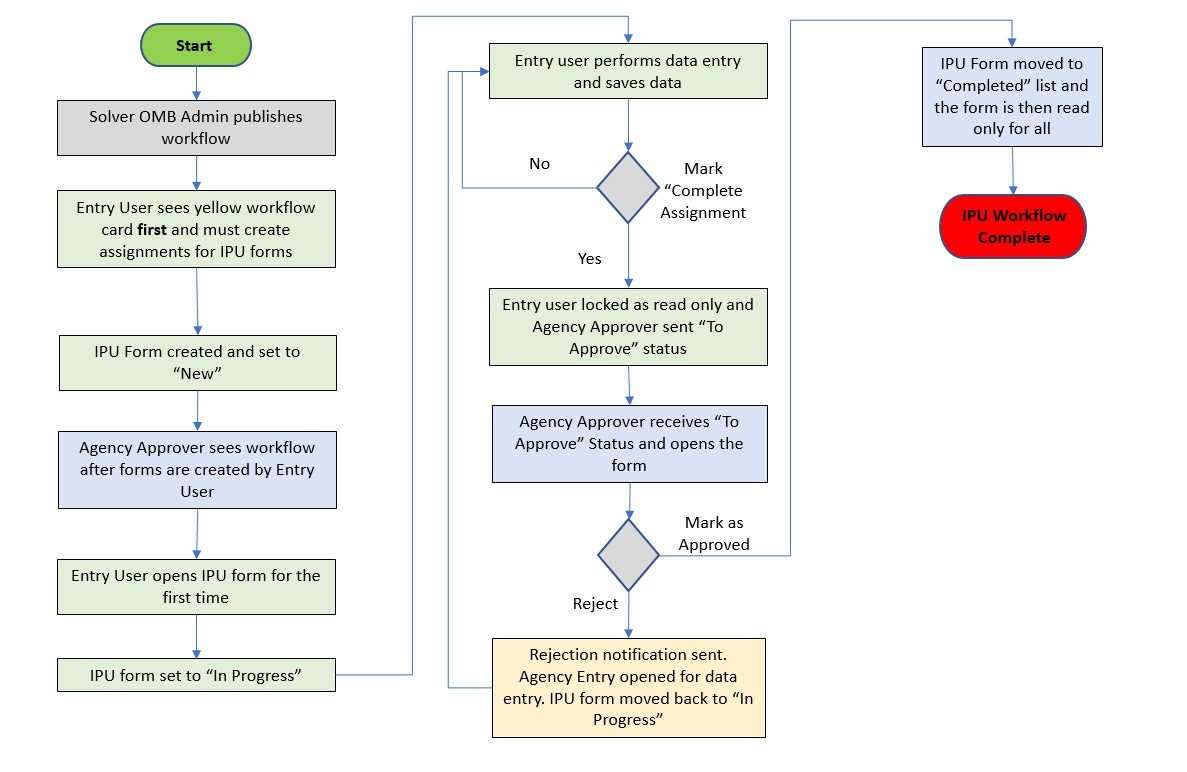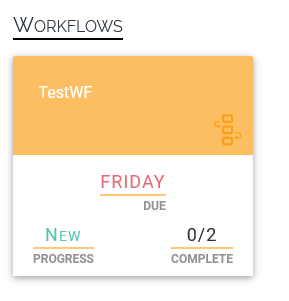Workflow
Workflow is how forms (aka. budget templates) are deliveried to Data Entry and Agency Approver Users. After a workflow is defined and published, users see their assigned forms from the Assignments module.
- Budget Forms will only be given to active users in that agency.
- Report Only Users do not enter data so they will not be part of workflow.
Tip: User Profile Settings can be adjusted to send notifications of assigned workflows
by email or on login to the system.
Workflow Overview Video
Workflow Process Diagram
View Assignments
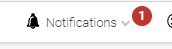 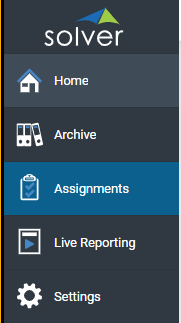 |
Selecting the Assignments option from the left side menu, the Agency Data Entry Users will be presented with their assignments. Assignments appear as a single yellow tile. Due dates are assigned based on the budget guidelines.
Note: Agency Approvers will not see workflow until Agency Data Entry person creates their workflow assignments / forms. |
Setup Forms
Step 1:
Select the yellow assignment to create the assoicated assignments tasks.
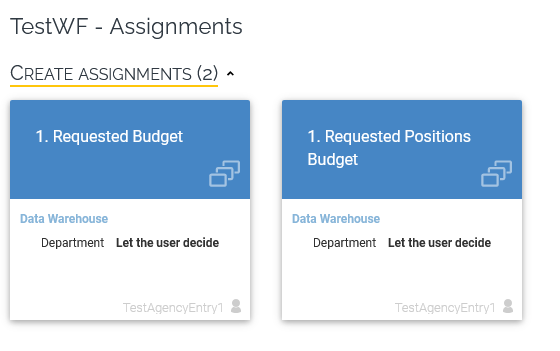
Note: Agency Data Entry Users must generate their own IPU entry forms (20 IPUs and 2 forms will create 40 forms). The Agency Data Entry role may create all the forms at one time or Agency Data Entry role can choose create them in batches.
Step 2:
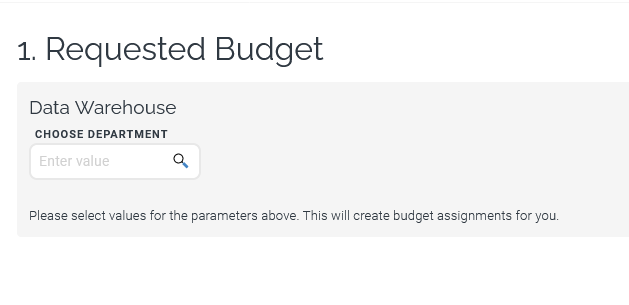
When the assignment opens the Agency Data Entry role will first select the department(s).
Beware of inactive IPUs in workflow selections. When the Agency Data Entry role selects all of an APU or Department, the Agency Data Entry role may inadvertently create forms for an inactive IPU that should only have history.
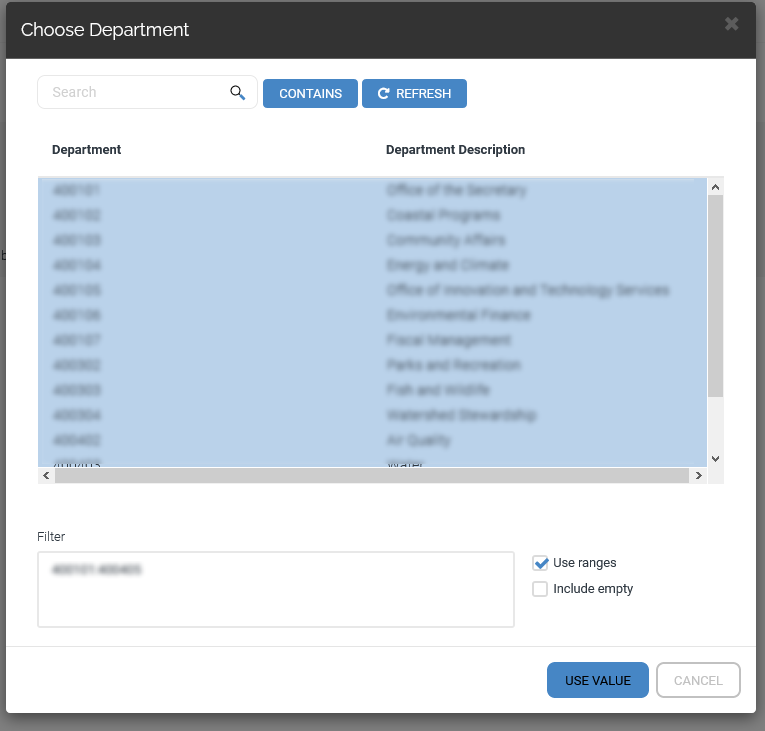
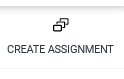
Step 3:
Once created, forms appear in no particular order in the "NEW" section
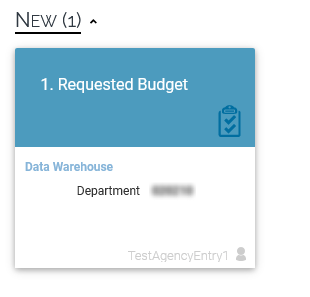
If the Agency Data Entry role opens any of the forms in NEW, they are automatically moved to "In Progress" section.
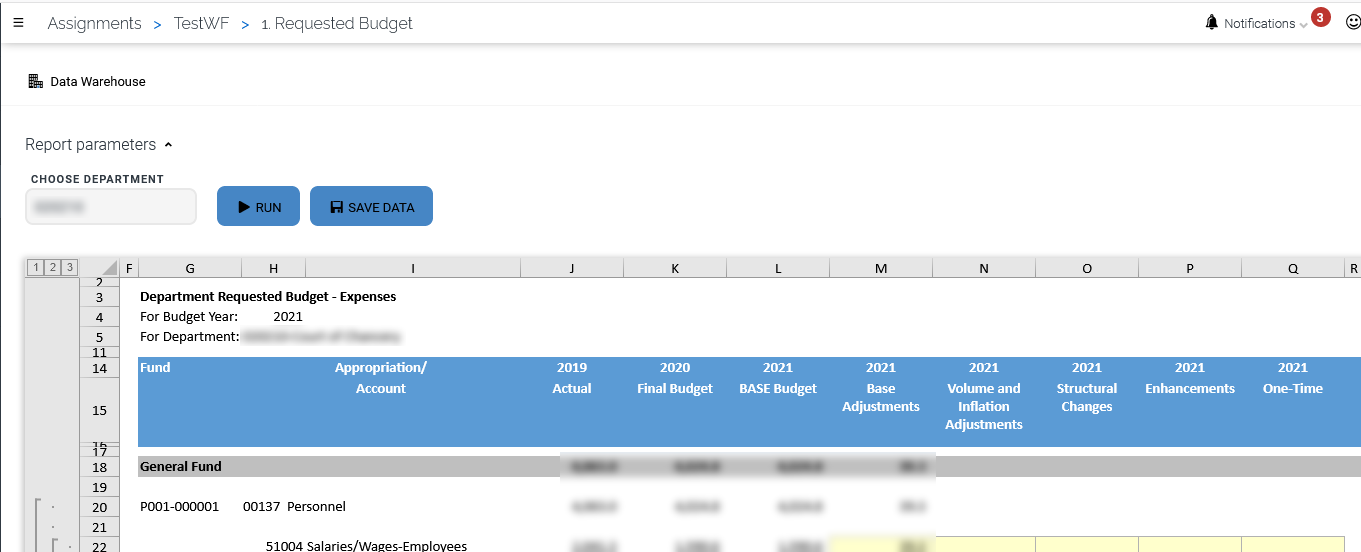
Completing Assignments
Agency Data Entry
The Agency Data Entry role can open any form in the "In Progress" section to enter their budget info. The Agency Data Entry role can change values and save in as many sessions as needed. When the Data Agency Entry role has completed entry for the IPU, the Agency Data Entry role must select "Complete Assignment" checkbox in the upper right corner to send to the Agency Approver.
The form is then moved to the "To Approve" section. At that point the assignment will become grayed out for the Agency Data Entry role and only the Agency Approver can change the form. The Agency Approver role cannot make changes to data within the form.
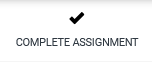
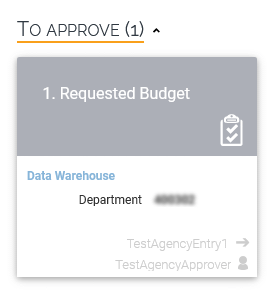
Agency Approver
Agency Approver will see assignments the Agency Data Entry person for their agency has marked with "Complete Assignment" under a To Approve tile with a blue (active) header.
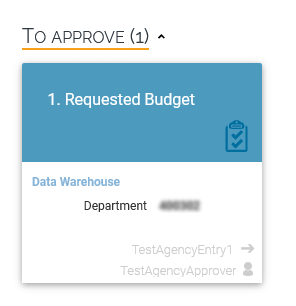
Scenario 1: If the Agency Approver wants to return the assignment to the Agency Data Entry they will select "Reject." Once rejected, the Agency Data Entry role will be able to make data entry changes again by selecting the In Progress tile.
Scenario 2: If the Agency Approver only wants a minor change, they can alter the data themselves after Rejecting.
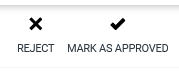
Note: Once the Agency Data Entry role or the Agency Approver has finished the data entry, the Agency Approver role will be required to select "Complete Assignment" checkbox again and the Agency Approver will need to Complete (or Reject) again.
The approver will need to "Mark As Approved" to complete the assignment.